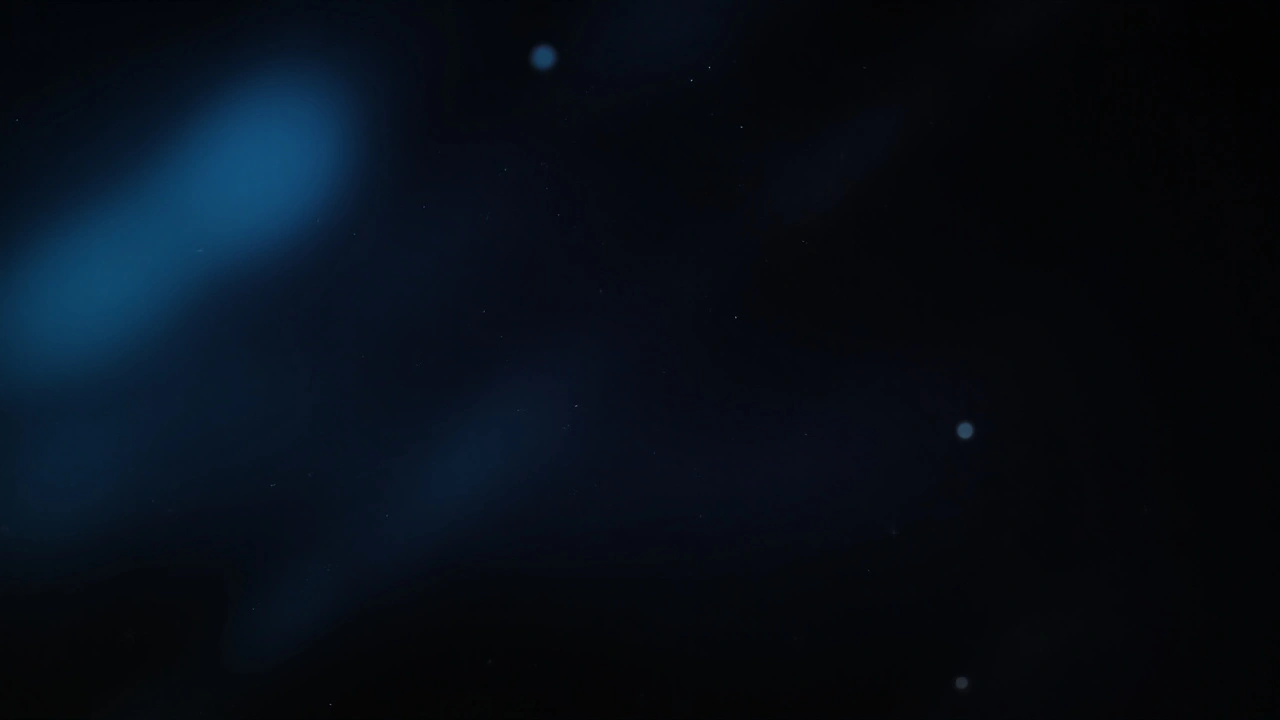Google Workspace: Boost Your Team’s Productivity in the Cloud
Looking for a simple way to get your team talking, sharing, and getting work done? Google Workspace (formerly G Suite) gives you all the basics—email, docs, drive, calendar—in one place. You don’t need a big IT team to set it up, and you can start using it from any device with an internet connection. Below you’ll find the core tools, a few tricks to make them work harder, and advice on picking the right plan.
What’s Inside Google Workspace?
The package packs several apps you probably already know. Gmail handles your email with powerful spam filters and a clean interface. Google Calendar keeps meetings organized and lets you share events with teammates. Drive stores every file in the cloud, so you never lose a document and can access it from anywhere.
Docs, Sheets, and Slides let you create text files, spreadsheets, and presentations that automatically save and update for everyone viewing them. The real win is real‑time collaboration—multiple people can type in the same Doc at the same time and see each other's changes instantly.
Beyond the basics, you get Google Meet for video calls, Chat for quick messages, and Forms for surveys or data collection. All apps talk to each other, so a Meet link can be added directly from a Calendar event, and a Doc can be attached straight from Drive.
How to Get the Most Out of It
First, match the plan to your needs. The Business Starter tier costs a few dollars per user and covers email, 30 GB storage, and basic security. If you need more storage or advanced admin controls, Business Standard or Business Plus add features like e‑Discovery, Vault, and larger Drive limits.
Set up shared drives for projects instead of relying on personal folders. Shared drives keep files owned by the team, not an individual, so nothing disappears when someone leaves. Use access permissions (viewer, commenter, editor) to keep sensitive info safe.
Take advantage of shortcuts. Press “/” in Gmail to jump to search, or use “Ctrl+Enter” to send a message. In Docs, the “Explore” pane can suggest images and related web content without leaving the document.
Security is built in, but you can tighten it further. Turn on two‑step verification for every account, enforce strong passwords, and enable device management for remote wipe if a laptop is lost.
Finally, train your team. Short, 10‑minute video clips on how to comment in Docs or schedule a recurring Meet meeting can save hours later. Google offers free online tutorials, and many user‑generated videos walk through common tasks.
With the right setup, Google Workspace becomes more than a collection of apps—it turns into a single hub where communication, file sharing, and project tracking happen together. Give it a try, experiment with the features, and you’ll likely see fewer “I can’t find the file” or “Did you get my email?” moments in your day.
Google Gemini Lets You Share Custom AI Gems – How It Works
Google Gemini now lets users share their custom Gems, turning personal AI helpers into team resources. Sharing mirrors Google Drive, with viewer or editor permissions. Gems are stored in Drive and may include uploaded files, but only certain file types are supported. Workspace admins can enable or block the feature at multiple levels. The rollout fulfills a long‑standing user request for collaborative AI.